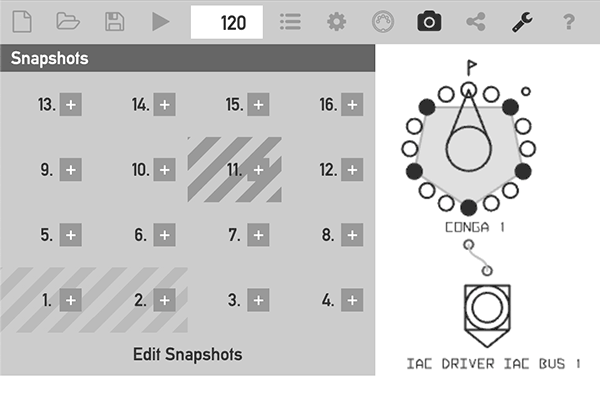
Music Pattern Generator is updated to version 2.2 with the new Snaphots functionality. Snapshots store the current state of all processors running in the app. A snapshot can be instantly recalled, making it possible to quickly change many settings in one go.
Snapshots
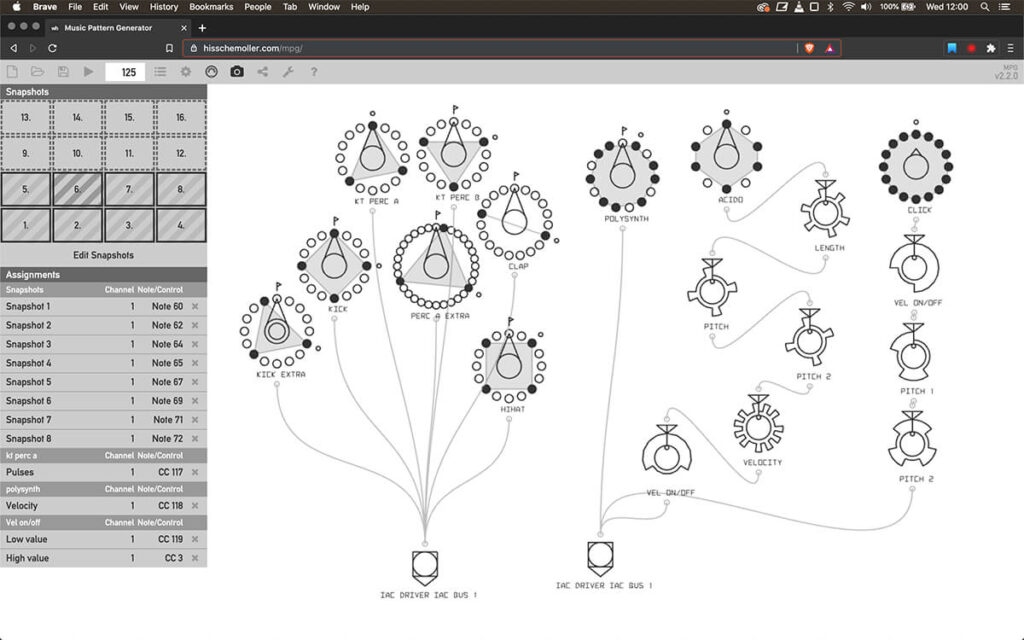
You can use the app immediately in a browser that supports Web MIDI like Chrome or Brave, or download a desktop installer for Linux, Mac or Windows.
The app is online here: hisschemoller.com/mpg
Desktop installers: Music Pattern Generator releases on GitHub
User guide: github.com/hisschemoller/music-pattern-generator
Source code: github.com/hisschemoller/music-pattern-generator
This video shows the Snapshots feature of version 2.2 including how to assign MIDI controllers.
How to use Snapshots
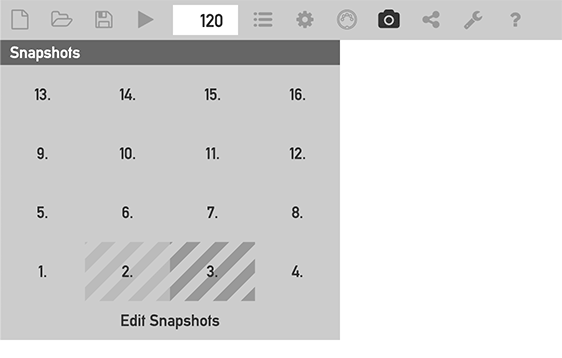
Snapshots store and recall the settings of all processors in one go. Handy for immediate changes to many parameters at the same time. 16 snapshots can be stored using the snapshots panel.
Open the Snapshots panel with the camera button in the Control Bar. The image above shows snapshot #2 assigned and #3 assigned and active. Click a snapshot to activate it. All processor settings will be set to their stored value.
Editing Snapshots
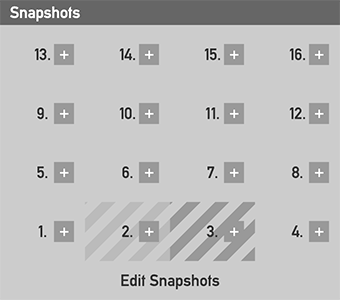
Click the ‘Edit Snapshots’ button to enter Edit Mode. Each snapshot slot will show a ‘+’ button. Click a ‘+’ button to store all current processor settings in that snapshot slot, or to overwrite previously stored settings.
Snapshots remote MIDI control
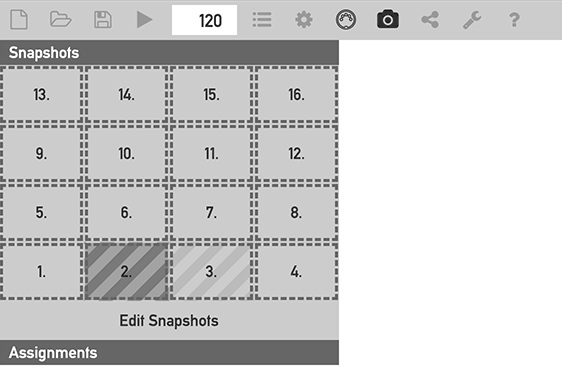
Snapshot slots can be assigned to MIDI controllers. Just like processor settings can. Snapshots may then be activated by remote MIDI control.
- Open the Assignments panel by clicking the ‘MIDI connector’ button in the Control Bar. The Assignments panel appears below the Snapshots and the snapshot slots show a dashed border to indicate they’re now assignable.
- Click a slot to arm it for being assigned. The slot shows a darker background. See slot #2 in the image above.
- Play a note or turn a knob on an attached MIDI controller. The armed slot will now be assigned to the received MIDI note or continuous controller. It shows a solid border to indicate it has been assigned. And the snapshot appears in the Assignments panel. See image below.

For general information about MIDI controller setup or making and removing assignments, please see the chapter ‘MIDI Remote Control’ in the user guide at https://github.com/hisschemoller/music-pattern-generator.
Other changes In version 2.2
- Euclid FX bypass parameter.
- To quickly disable a Euclid FX processor. Previously this could only be done by removing the processor and recreating the connections.
- MIDI Note events can be used for remote control (besides MIDI CCs).
- Use a MIDI note of a certain pitch to select a snapshot, for example. Up to now only MIDI Continuous Controller messages could be used.
- Euclidean processor’s Channel, Pitch and Velocity parameters can be remote controlled by MIDI.
- Bug fix: Creating infinite loops is not possible anymore.
- Previously the output of an Euclid FX processor could be connected to its input, which would cause an infinite loop and halt program execution. Now, when creating connections, a connection can’t be made when it will create an infinite loop.
Hi Adil, thanks very much for your kind words! I will look up and listen to your Disquiet Junto track. There are still lots of things I can think of that would be interesting to add to the app, but it’s often difficult to find the time.
This is one the best music-making apps I have ever used. Nice aesthetics, intuitive GUI, and worked like a charm when I also installed loopbe1 as a MIDI bridge to the DAW. I used it in a disquiet junto track (#536) and came here to say thank you. I hope you continue development—though it doesn’t really need much else.